The `cargo install` command is a powerful feature of Cargo, Rust's package manager, that allows developers to easily install executable binaries (command-line tools) published as crates on Crates.io directly from their source code. It's an indispensable tool for Rust developers and users who want to leverage the vast ecosystem of Rust-based utilities.
What `cargo install` Does
When you run `cargo install <crate-name>`, Cargo performs the following steps:
1. Fetches Source Code: It downloads the specified crate's source code from Crates.io (Rust's official package registry). If a specific version is requested (e.g., `cargo install ripgrep@13.0.0`), it fetches that version. It can also install from a Git repository or a local path.
2. Compiles: It compiles the crate into an executable binary using the Rust compiler (`rustc`). This process may involve downloading and compiling the crate's dependencies.
3. Installs Binary: It places the compiled executable into a designated directory, typically `~/.cargo/bin` on Unix-like systems (Linux, macOS) or `%USERPROFILE%\.cargo\bin` on Windows. This directory is part of Cargo's installation root (`CARGO_HOME`).
Why it's Useful
* Convenience: It provides a straightforward way to get Rust-based command-line tools up and running without manual cloning, building, or path configuration.
* Ecosystem Access: Many popular and useful Rust tools, such as `ripgrep` (a fast grep replacement), `exa` (a modern `ls` replacement), `bat` (a `cat` clone with syntax highlighting), and `cargo-audit` (a security vulnerability checker), are commonly installed this way.
* Version Management: You can easily install specific versions of tools or update them to the latest available version.
Prerequisites
For `cargo install` to work correctly, you need:
1. Rust Toolchain: The Rust compiler (`rustc`) and Cargo (`cargo`) must be installed on your system. The recommended way to do this is via `rustup`.
2. PATH Configuration: The `~/.cargo/bin` (or equivalent) directory must be included in your system's `PATH` environment variable. `rustup` usually configures this automatically during its initial installation, but you might need to restart your terminal or source your shell's configuration file (e.g., `.bashrc`, `.zshrc`) for the changes to take effect.
Common Usage Patterns
* Install Latest Version: `cargo install <crate-name>` (e.g., `cargo install ripgrep`)
* Install Specific Version: `cargo install <crate-name>@<version>` (e.g., `cargo install ripgrep@13.0.0`)
* Install from Git Repository: `cargo install --git <repository-url>` (e.g., `cargo install --git https://github.com/rust-lang/cargo.git`)
* Install from Local Path: `cargo install --path <local-directory>` (useful for installing a tool you're developing locally). (e.g., `cargo install --path ./my-cli-tool`)
* Install with Features: `cargo install <crate-name> --features <feature1>,<feature2>` (e.g., `cargo install exa --features git,icons`)
Updating and Uninstalling
* Update: To update an already installed binary to its latest version, simply run `cargo install <crate-name>` again. Cargo will recompile and replace the existing binary.
* Uninstall: To remove an installed binary, use `cargo uninstall <crate-name>` (e.g., `cargo uninstall ripgrep`).
`cargo install` streamlines the process of getting and managing Rust-based command-line tools, making the Rust ecosystem highly accessible and user-friendly for both developers and end-users.
Example Code
```rust
// my-greeter/src/main.rs
// A simple command-line tool that greets a name or "World".
fn main() {
let args: Vec<String> = std::env::args().collect();
let name = if args.len() > 1 {
&args[1]
} else {
"World"
};
println!("Hello, {}!", name);
}
```
```toml
# my-greeter/Cargo.toml
# The manifest file for our simple command-line tool.
[package]
name = "my-greeter"
version = "0.1.0"
edition = "2021"
[dependencies]
# No external dependencies needed for this simple example.
```
Usage from Command Line:
Let's demonstrate how to create this simple Rust binary locally and then install and uninstall it using `cargo install`.
```bash
# 1. Create a new directory for your tool
mkdir my-greeter
cd my-greeter
# 2. Create the Cargo.toml file
# (Copy-paste the TOML content above into Cargo.toml)
cat <<EOF > Cargo.toml
[package]
name = "my-greeter"
version = "0.1.0"
edition = "2021"
[dependencies]
EOF
# 3. Create the src/main.rs file
# (Copy-paste the Rust code above into src/main.rs)
mkdir src
cat <<EOF > src/main.rs
fn main() {
let args: Vec<String> = std::env::args().collect();
let name = if args.len() > 1 {
&args[1]
} else {
"World"
};
println!("Hello, {}!", name);
}
EOF
# 4. Install the binary from the current path
# This compiles the project and places the executable into ~/.cargo/bin.
# If this were published on Crates.io, you'd use 'cargo install my-greeter'.
cargo install --path .
# Note: Ensure ~/.cargo/bin is in your system PATH.
# If this is your first time using cargo install, you might need to restart your terminal
# or source your shell's configuration file (e.g., .bashrc, .zshrc) for the new PATH to take effect.
# 5. Run the installed binary
my-greeter
# Expected output: Hello, World!
my-greeter Rustacean
# Expected output: Hello, Rustacean!
# 6. Uninstall the binary
# This removes the executable from ~/.cargo/bin.
cargo uninstall my-greeter
# 7. Verify uninstallation (this should result in a "command not found" error)
my-greeter
# 8. (Optional) Clean up the project directory
cd ..
rm -rf my-greeter
```








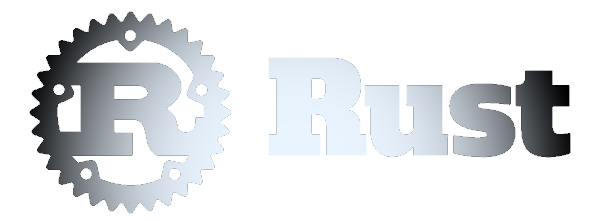 Installing Binaries from Crates.io with cargo install
Installing Binaries from Crates.io with cargo install