An Image Processor is a software system or library designed to manipulate and analyze digital images. Its primary function is to take an input image, apply various algorithms and transformations, and produce a modified output image or extract information from it. These processors are fundamental to a wide array of applications, from consumer photo editing tools to complex scientific and industrial systems.
Key Operations and Features:
* Loading and Saving: Image processors can read various image formats (JPEG, PNG, GIF, BMP, TIFF, etc.) from files and write processed images back to disk, often allowing for format conversion.
* Geometric Transformations: This includes operations like resizing (scaling), cropping, rotating, flipping (mirroring), and translating images.
* Color Adjustments: Modifying aspects like brightness, contrast, saturation, hue, color balance, and gamma correction.
* Filters and Effects: Applying artistic filters (sepia, grayscale), blur filters (Gaussian blur), sharpening, edge detection, noise reduction, and other convolutional filters.
* Pixel Manipulation: Direct access to individual pixel data (RGB, RGBA, grayscale values) for fine-grained control and custom algorithm implementation.
* Image Analysis: Extracting features, detecting objects, measuring regions, and performing statistical analysis on image data, often used in computer vision.
* Format Conversion: Changing an image from one file type to another while preserving or optimizing quality.
Applications of Image Processors:
* Photography and Graphic Design: Tools like Adobe Photoshop, GIMP, and online image editors rely heavily on image processing for editing, retouching, and creating visual content.
* Web Development: Optimizing images for faster loading times on websites, generating thumbnails, and creating responsive image variants.
* Computer Vision and Machine Learning: Pre-processing images for tasks like object recognition, facial detection, medical imaging analysis, and autonomous navigation.
* Medical Imaging: Enhancing X-rays, MRIs, and CT scans to aid in diagnosis and research.
* Surveillance and Security: Analyzing video streams for anomaly detection and tracking.
* Scientific Research: Processing images from microscopes, telescopes, and satellites.
Image Processing in Rust:
Rust is an excellent language for developing image processors due to its performance, memory safety guarantees, and strong concurrency support. The `image` crate in Rust is a powerful and widely used library that provides comprehensive functionalities for loading, manipulating, and saving various image formats. It offers low-level pixel access, geometric transformations, color space conversions, and support for a multitude of common image operations, making it suitable for building highly efficient and reliable image processing applications.
Example Code
```rust
use image::{GenericImageView, DynamicImage};
use image::imageops::FilterType;
fn main() -> Result<(), Box<dyn std::error::Error>> {
// --- Setup ---
// Define input and output file paths.
// For this example to run, you need an 'input.png' file
// in the same directory where you execute the compiled program.
let input_path = "input.png";
let output_path_resized = "output_resized.png";
let output_path_grayscale = "output_grayscale.png";
let output_path_combined = "output_resized_grayscale.png";
// --- Step 1: Load an Image ---
println!("Attempting to load image from: {}", input_path);
let mut img = image::open(input_path)
.map_err(|e| format!("Failed to load image from {}: {}", input_path, e))?;
println!("Image loaded successfully. Original Dimensions: {}x{}", img.width(), img.height());
// --- Step 2: Resize the Image ---
let new_width = img.width() / 2;
let new_height = img.height() / 2;
println!("Resizing image to: {}x{}", new_width, new_height);
// resize_exact maintains aspect ratio and uses the specified filter for quality.
let resized_img = img.resize_exact(new_width, new_height, FilterType::Lanczos3);
// Save the resized image
resized_img.save(output_path_resized)
.map_err(|e| format!("Failed to save resized image to {}: {}", output_path_resized, e))?;
println!("Resized image saved to: {}", output_path_resized);
// --- Step 3: Convert Original Image to Grayscale ---
// Note: We're using the original 'img' for grayscale here to demonstrate
// a separate operation. You could grayscale 'resized_img' instead if desired.
println!("Converting original image to grayscale...");
let grayscale_img = img.grayscale();
// Save the grayscale image
grayscale_img.save(output_path_grayscale)
.map_err(|e| format!("Failed to save grayscale image to {}: {}", output_path_grayscale, e))?;
println!("Grayscale image saved to: {}", output_path_grayscale);
// --- Step 4: Combine Operations (Resize THEN Grayscale) ---
println!("Applying resize then grayscale to original image...");
let combined_img = img.resize_exact(new_width, new_height, FilterType::Lanczos3).grayscale();
combined_img.save(output_path_combined)
.map_err(|e| format!("Failed to save combined image to {}: {}", output_path_combined, e))?;
println!("Resized and grayscale image saved to: {}", output_path_combined);
println!("\nAll image processing operations completed successfully!");
Ok(())
}
/*
To run this Rust code:
1. Create a new Rust project:
`cargo new image_processor_example`
`cd image_processor_example`
2. Add the 'image' crate to your Cargo.toml file:
[dependencies]
image = "0.24"
# Or use the latest version available (e.g., "0.25")
3. Replace the content of `src/main.rs` with the code above.
4. Place an image file named `input.png` in the root directory
of your `image_processor_example` project (where `Cargo.toml` is).
5. Run the program:
`cargo run`
This will create `output_resized.png`, `output_grayscale.png`,
and `output_resized_grayscale.png` in your project directory.
*/
```








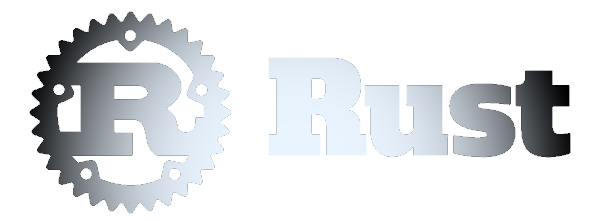 Image Processor
Image Processor