Image processing involves manipulating digital images using algorithms. This can range from simple tasks like resizing and cropping to more complex operations such as applying filters, feature detection, and color space conversions. In Rust, the `image` crate is the most widely adopted and comprehensive library for working with various image formats and performing common image manipulations.
The `image` crate provides a high-level, unified interface for loading, processing, and saving images in numerous formats like JPEG, PNG, GIF, BMP, TIFF, WebP, and more. It abstracts away the complexities of low-level file format parsing and pixel data handling, allowing developers to focus on the image processing logic. Key functionalities offered by the crate include:
* Reading and Writing: Effortlessly load images from files or byte buffers and save processed images back to different formats.
* Pixel Manipulation: Direct access to individual pixels for reading and modifying their color values.
* Image Transformations: Built-in functions for common transformations such as resizing, cropping, rotating, flipping, and converting between different color types (e.g., RGB to Grayscale, RGBA).
* Color Models: Support for various color models, including RGB, RGBA (RGB with Alpha), Grayscale, and more.
* Dynamic Image Handling: The `DynamicImage` enum allows working with images without knowing their exact color type at compile time, providing flexibility.
To use the `image` crate, you typically add `image = "0.24"` (or the latest version) to your `Cargo.toml` dependencies. Basic usage often involves calling `image::open("path/to/image.png")` to load an image, performing operations on the returned `DynamicImage` or converting it to specific image types like `RgbImage` or `GrayImage` for fine-grained pixel access, and then saving the result using `img.save("output.jpg")`.
It's a foundational library for any Rust application that needs to interact with visual data, whether it's for creating command-line image utilities, building web services that process user-uploaded images, or developing graphical applications.
Example Code
// To use the 'image' crate, add it to your Cargo.toml:
// [dependencies]
// image = "0.24" // Use the latest stable version
use image::{ImageBuffer, Rgb, RgbImage, DynamicImage, GenericImageView};
use std::path::Path;
fn main() -> Result<(), Box<dyn std::error::Error>> {
// --- Part 1: Create a new image and save it ---
let width = 256u32;
let height = 256u32;
// Create a new blank RGB image buffer
let mut img: RgbImage = ImageBuffer::new(width, height);
// Iterate over the pixels and set a color pattern (a simple gradient)
for (x, y, pixel) in img.enumerate_pixels_mut() {
// Calculate red, green, blue values based on x and y coordinates
let r = (x as f32 / width as f32 * 255.0) as u8; // Red increases from left to right
let g = (y as f32 / height as f32 * 255.0) as u8; // Green increases from top to bottom
let b = ((x + y) as f32 / (width + height) as f32 * 255.0) as u8; // Blue is a mix
*pixel = Rgb([r, g, b]);
}
// Define the output path for the created image
let created_image_path = Path::new("gradient_image.png");
println!("Saving newly created image to: {:?}", created_image_path);
// Save the image to a file. The format is inferred from the file extension.
img.save(created_image_path)?;
println!("Image created successfully!");
// --- Part 2: Load an existing image, manipulate it, and save the result ---
// Check if the created image exists before trying to load it
if created_image_path.exists() {
println!("\nLoading image from: {:?} for manipulation...", created_image_path);
// Load the image using image::open(). It returns a DynamicImage.
let mut loaded_img = image::open(created_image_path)?;
println!("Image loaded successfully! Dimensions: {}x{}", loaded_img.width(), loaded_img.height());
// Manipulation 1: Convert the image to grayscale
println!("Converting loaded image to grayscale...");
let gray_img = loaded_img.grayscale();
// Define the output path for the grayscale image
let grayscale_output_path = Path::new("gradient_image_grayscale.png");
println!("Saving grayscale image to: {:?}", grayscale_output_path);
gray_img.save(grayscale_output_path)?;
println!("Grayscale image saved!");
// Manipulation 2: Resize the original image to half its size
println!("\nResizing the original image to half its dimensions...");
let new_width = loaded_img.width() / 2;
let new_height = loaded_img.height() / 2;
// Using a Nearest filter for simplicity, but other filters (e.g., CatmullRom) are available
let resized_img = loaded_img.resize(new_width, new_height, image::imageops::FilterType::Nearest);
// Define the output path for the resized image
let resized_output_path = Path::new("gradient_image_resized.png");
println!("Saving resized image to: {:?}", resized_output_path);
resized_img.save(resized_output_path)?;
println!("Resized image saved!");
} else {
eprintln!("Error: Could not find {} to load for further processing. Please ensure it was saved correctly.", created_image_path.display());
}
println!("\nImage processing demonstration complete!");
Ok(())
}









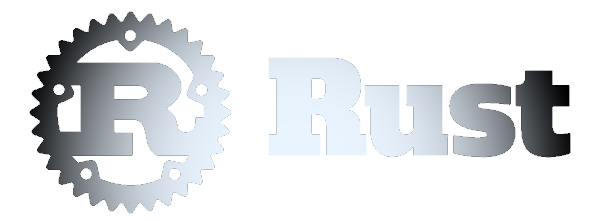 Image Processing (with 'image' crate)
Image Processing (with 'image' crate)