Cargo is Rust's build system and package manager. While it provides many built-in commands like `build`, `run`, `test`, `check`, etc., it also offers a powerful mechanism to extend its functionality with custom subcommands. This allows developers to integrate project-specific tools, automate common tasks, or create domain-specific workflows directly within the `cargo` ecosystem.
How it Works
When you type `cargo foo`, Cargo looks for an executable named `cargo-foo` in your system's `PATH`. If it finds such an executable, Cargo executes it, passing all subsequent arguments (e.g., `cargo foo bar baz` would execute `cargo-foo bar baz`). This simple convention makes it incredibly easy to add new functionality that feels native to Cargo.
Benefits of Custom Cargo Commands
1. Improved Workflow: Streamline common development tasks, making them easier to discover and execute for anyone working on the project.
2. Project-Specific Tools: Create tools that are tightly coupled to your project's structure or build process, without needing complex scripts.
3. Consistency: Maintain a consistent interface for various operations, as all commands are invoked through `cargo`.
4. Discoverability: Custom commands can often be listed by `cargo --list`, depending on how they are implemented or installed.
Creating a Custom Cargo Command
To create a custom Cargo command, follow these general steps:
1. Create a New Rust Binary Project: Start a new Rust project that will serve as your custom command.
```bash
cargo new cargo-mycommand --bin
cd cargo-mycommand
```
2. Name the Binary Correctly: Ensure that the resulting executable is named `cargo-mycommand`. By default, `cargo new --bin` for a project named `cargo-mycommand` will produce an executable of that name. If your project name is different, you can configure the binary name in `Cargo.toml` under the `[[bin]]` section.
3. Implement the Logic: Write the Rust code in `src/main.rs` that performs the desired operation. Remember that the arguments passed to `cargo mycommand` will be available via `std::env::args()`.
4. Build the Project: Compile your custom command.
```bash
cargo build --release
```
5. Place in PATH: The compiled executable (`target/release/cargo-mycommand` on Unix-like systems, `target\release\cargo-mycommand.exe` on Windows) needs to be in a directory that is part of your system's `PATH` environment variable. A common approach is to add `~/.cargo/bin` to your `PATH` and then use `cargo install` to move the binary there, or manually copy it. `cargo install --path .` will build and install the command from the current directory into `~/.cargo/bin` (or equivalent).
Once installed and in `PATH`, you can invoke your command using `cargo mycommand`.
Example Code
```rust
// File: cargo-hello/Cargo.toml
// This configures the binary name correctly.
[package]
name = "cargo-hello"
version = "0.1.0"
edition = "2021"
# The default binary target name will be `cargo-hello`,
# which is what Cargo expects for a `cargo hello` command.
[dependencies]
// File: cargo-hello/src/main.rs
// This is the Rust code for our custom command.
use std::env;
fn main() {
// cargo passes arguments after the subcommand (e.g., `cargo hello world`)
// The first argument will be the executable path itself (e.g., `cargo-hello`)
// Subsequent arguments are what we're interested in.
let args: Vec<String> = env::args().collect();
// We expect the first argument to be the program name itself,
// so actual arguments start from index 1.
let name_arg = args.get(1);
let name = match name_arg {
Some(s) => s.as_str(),
None => "world", // Default name if no argument is provided
};
println!("Hello, {}! This is a custom Cargo command.", name);
}
// How to use this example:
// 1. Create a new project: `cargo new cargo-hello --bin`
// 2. Replace the contents of `cargo-hello/src/main.rs` with the code above.
// 3. (Optional but recommended for distribution) Modify `Cargo.toml` if your package name
// is not `cargo-hello` to ensure the binary is named `cargo-hello`.
// However, `cargo new cargo-hello --bin` will set this up correctly by default.
// 4. Install the command: `cd cargo-hello && cargo install --path .`
// This will compile `cargo-hello` and place the executable in `~/.cargo/bin`
// (or your CARGO_HOME/bin), which should already be in your system's PATH.
// 5. Run your custom command:
// `cargo hello` -> Output: `Hello, world! This is a custom Cargo command.`
// `cargo hello Alice` -> Output: `Hello, Alice! This is a custom Cargo command.`
// `cargo hello --help` -> Output: `Hello, --help! This is a custom Cargo command.` (our simple command just takes the first arg as a name)
// 6. To uninstall: `cargo uninstall cargo-hello`
```








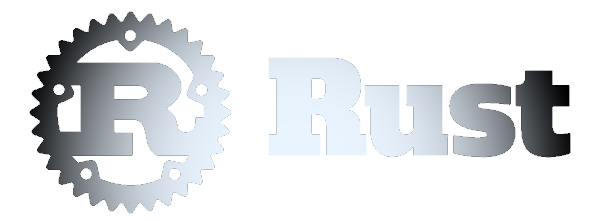 Extending Cargo with Custom Commands
Extending Cargo with Custom Commands