An audio player is a software application or a component within an application designed to play back audio files. Its primary function is to interpret digital audio data, convert it into an analog signal, and send it to an output device (like speakers or headphones) so that it can be heard by a user.
Key functionalities of an audio player typically include:
- Play/Pause/Stop: Basic control over playback.
- Seek/Skip: Navigating to specific points within the audio track or skipping between tracks.
- Volume Control: Adjusting the loudness of the audio.
- Playlist Management: Organizing and sequencing multiple audio files.
- Format Support: Ability to decode various audio formats like WAV, MP3, FLAC, Ogg Vorbis, AAC, etc.
- Audio Effects: Applying equalizers, reverb, or other sound enhancements.
In Rust, developing an audio player from scratch involves handling low-level audio APIs, which can be complex due to operating system differences. Therefore, it's common practice to use existing crates that abstract away these complexities and provide a high-level interface for audio playback.
Popular Rust crates for audio playback and processing include:
- `rodio`: A high-level, easy-to-use library for playing sounds. It supports various audio formats (WAV, MP3, Ogg Vorbis) and provides simple APIs for playback, pausing, and volume control. It's built on top of `cpal` for cross-platform audio device interaction.
- `kira`: A more feature-rich audio engine designed for games and creative applications, offering advanced control over sound generation, spatial audio, and effects.
- `cpal`: (Cross-Platform Audio Library) A low-level library for interacting with audio devices directly. `rodio` uses `cpal` internally.
- `hound`: A specialized crate for reading and writing WAV files.
For simple audio playback, `rodio` is an excellent choice due to its simplicity and comprehensive features for common use cases.
Example Code
```rust
use std::fs::File;
use std::io::BufReader;
use std::path::Path;
use rodio::{Decoder, OutputStream, Sink};
fn main() -> Result<(), Box<dyn std::error::Error>> {
// Path to your audio file. Make sure you have a 'test.wav' file
// in the same directory as your executable, or provide a full path.
let audio_file_path = Path::new("test.wav");
// 1. Get a handle to the output stream. This will typically open the default audio device.
let (_stream, stream_handle) = OutputStream::try_default()?;
let sink = Sink::try_new(&stream_handle).expect("Failed to create audio sink");
// 2. Open the audio file.
let file = File::open(audio_file_path)?;
let reader = BufReader::new(file);
// 3. Decode the audio file.
// rodio can automatically detect and decode various formats (WAV, MP3, Ogg Vorbis).
let source = Decoder::new(reader)?;
// 4. Add the decoded source to the sink. This starts playback immediately.
sink.append(source);
println!("Playing audio... Press Ctrl+C to stop.\n(Make sure 'test.wav' exists in the same directory)");
// 5. Wait until the sound has finished playing.
// If you remove this, the program might exit before the sound finishes.
sink.sleep_until_end();
println!("Audio playback finished.");
Ok(())
}
```
To run this code, you need to add `rodio` to your `Cargo.toml` dependencies:
```toml
[dependencies]
rodio = "0.17"
```
Also, ensure you have an audio file named `test.wav` (or any other supported format like `test.mp3`) in the root of your project directory (where `Cargo.toml` is located) for the example to work out of the box. You can replace `test.wav` with the path to any other supported audio file.








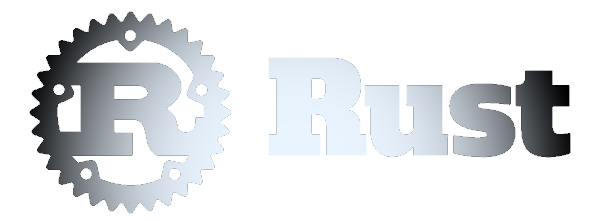 Audio Player
Audio Player