Web Accessibility (Web Erişilebilirlik) refers to the inclusive practice of ensuring that websites and web applications are usable by everyone, regardless of their abilities or disabilities. The goal is to provide equal access and equal opportunity for people with diverse needs, including those with visual impairments (blindness, low vision, color blindness), auditory impairments (deafness, hard of hearing), motor impairments (difficulty using a mouse or keyboard), cognitive impairments (learning disabilities, ADHD), and neurological disorders. It also benefits users with temporary disabilities (e.g., broken arm), situational limitations (e.g., bright sunlight, noisy environments), and even older adults and mobile users.
Why is Web Accessibility Important?
1. Ethical Obligation: It's a fundamental human right to access information and services, and the web should not be an exception.
2. Legal Requirements: Many countries and regions have laws mandating digital accessibility (e.g., Americans with Disabilities Act (ADA) in the US, European Accessibility Act (EAA), AODA in Canada). Non-compliance can lead to legal action and significant fines.
3. Wider Audience & Market Reach: An accessible website can be used by a larger segment of the population, including an estimated 15-20% of people with disabilities worldwide.
4. Improved User Experience (UX): Accessibility best practices often lead to better usability for all users, such as clear navigation, logical content structure, and responsive design.
5. Search Engine Optimization (SEO): Many accessibility practices (e.g., semantic HTML, descriptive alt text for images, clear headings) align with SEO best practices, leading to better search engine rankings.
6. Corporate Social Responsibility (CSR): Demonstrates a commitment to inclusivity and diversity.
Key Principles of Web Accessibility (POUR)
Web accessibility guidelines, primarily the Web Content Accessibility Guidelines (WCAG) developed by the W3C (World Wide Web Consortium), are built around four core principles:
1. Perceivable: Information and user interface components must be presentable to users in ways they can perceive.
* Examples: Provide text alternatives for non-text content (e.g., `alt` text for images, transcripts for audio), provide captions for videos, ensure sufficient color contrast, allow content to be presented in different forms (e.g., larger text, simpler layout).
2. Operable: User interface components and navigation must be operable.
* Examples: All functionality must be available via keyboard, give users enough time to read and use content, avoid content that causes seizures (e.g., flashing content), provide clear navigation and ways to find content.
3. Understandable: Information and the operation of the user interface must be understandable.
* Examples: Make text readable and understandable, ensure web pages appear and operate in predictable ways, help users avoid and correct mistakes (e.g., clear error messages, input assistance).
4. Robust: Content must be robust enough that it can be interpreted reliably by a wide variety of user agents, including assistive technologies.
* Examples: Maximize compatibility with current and future user agents (browsers, screen readers, etc.) by using well-formed HTML, ARIA attributes, and adhering to web standards.
Common Accessibility Issues and React-Specific Solutions
* Missing `alt` Attributes: Images without descriptive `alt` text are invisible to screen readers.
* *React Solution*: Always include `alt` for `<img>` tags. Use `alt=""` for purely decorative images.
* Lack of Semantic HTML: Using `<div>` for everything instead of meaningful HTML5 elements (`<header>`, `<nav>`, `<main>`, `<button>`, `<h1>`-`<h6>`).
* *React Solution*: Prioritize semantic HTML elements in your JSX to provide inherent meaning and structure to assistive technologies.
* Poor Keyboard Navigation: Interactive elements aren't focusable or don't show focus indicators, making it impossible for keyboard-only users to navigate.
* *React Solution*: Use native interactive elements (`<button>`, `<a>`, `<input>`) which are inherently keyboard accessible. For custom components, manage `tabIndex` and handle keyboard events (`onKeyPress`, `onKeyDown`). Ensure visible focus outlines.
* Unclear Form Labels: Input fields without associated `<label>` elements make it difficult for screen readers to identify the purpose of the input.
* *React Solution*: Always pair `<label htmlFor="inputId">` with its corresponding `<input id="inputId">`.
* Insufficient Color Contrast: Low contrast between text and background colors makes content unreadable for users with low vision or color blindness.
* *React Solution*: Use color contrast checkers during design and development. Provide theme options (e.g., high-contrast mode) if possible.
* Dynamic Content Updates: Screen readers may not announce changes to dynamic content (e.g., success messages, error alerts).
* *React Solution*: Use ARIA live regions (`role="alert"`, `aria-live="polite"` or `"assertive"`) to automatically announce changes to assistive technologies.
* ARIA Attributes: Accessible Rich Internet Applications (ARIA) attributes enhance HTML semantics for complex UI components when native HTML isn't sufficient.
* *React Solution*: Integrate ARIA attributes directly into JSX elements (e.g., `aria-label`, `aria-describedby`, `role`).
* Focus Management: When modals open, routes change, or content updates, keyboard focus can be lost or placed incorrectly.
* *React Solution*: Use `ref`s and `element.focus()` to programmatically manage focus in complex interactions, ensuring a logical tab order and placing focus where expected.
Building accessible web applications is an ongoing process that requires education, testing with assistive technologies, and a commitment to inclusive design from the start.
Example Code
```jsx
import React, { useState } from 'react';
function AccessibilityExample() {
const [inputValue, setInputValue] = useState('');
const [message, setMessage] = useState('');
const [isError, setIsError] = useState(false);
const handleSubmit = (e) => {
e.preventDefault();
if (inputValue.trim() === '') {
setMessage('Name cannot be empty.');
setIsError(true);
} else {
setMessage(`Hello, ${inputValue}! Your form was submitted successfully.`);
setIsError(false);
setInputValue(''); // Clear input after submission
}
// Clear message after a few seconds
setTimeout(() => setMessage(''), 5000);
};
return (
<div style={{ padding: '20px', fontFamily: 'sans-serif', lineHeight: '1.6' }}>
<header style={{ borderBottom: '1px solid #eee', paddingBottom: '15px', marginBottom: '20px' }}>
{/* Semantic heading for the page */}
<h1>Web Accessibility in React</h1>
<nav aria-label="Main navigation">
<ul>
<li><a href="#images">Images</a></li>
<li><a href="#forms">Forms</a></li>
<li><a href="#feedback">Feedback</a></li>
</ul>
</nav>
</header>
<main>
<section id="images" aria-labelledby="image-section-title">
<h2 id="image-section-title">Accessible Images</h2>
<img
src="https://via.placeholder.com/200/0000FF/FFFFFF?text=Accessible"
alt="A blue rectangle with the word 'Accessible' written in white text."
tabIndex="0" // Making it focusable for demonstration, not always needed for images.
title="An example of an image with alt text."
style={{ display: 'block', marginBottom: '15px', border: '1px solid #ccc' }}
/>
<p>This image includes descriptive <code>alt</code> text, essential for screen reader users to understand its content. It also has a <code>title</code> for mouse users.</p>
</section>
<section id="forms" aria-labelledby="form-section-title" style={{ marginTop: '30px' }}>
<h2 id="form-section-title">Accessible Form Example</h2>
<form onSubmit={handleSubmit} style={{ border: '1px solid #ddd', padding: '20px', borderRadius: '8px' }}>
<div style={{ marginBottom: '15px' }}>
{/* Label properly associated with input via 'htmlFor' and 'id' */}
<label htmlFor="name-input" style={{ display: 'block', marginBottom: '5px', fontWeight: 'bold' }}>
Your Name:
</label>
<input
type="text"
id="name-input"
name="name"
value={inputValue}
onChange={(e) => setInputValue(e.target.value)}
aria-required="true" // Indicates that this field is required
aria-describedby="name-input-hint" // Links to additional instructions/hints
placeholder="e.g., John Doe"
style={{ width: '100%', padding: '10px', border: '1px solid #ccc', borderRadius: '4px' }}
/>
<p id="name-input-hint" style={{ fontSize: '0.9em', color: '#666', marginTop: '5px' }}>
Please enter your full name.
</p>
</div>
<button
type="submit"
aria-label="Submit your name to the form"
style={{
padding: '10px 20px',
backgroundColor: '#007bff',
color: 'white',
border: 'none',
borderRadius: '4px',
cursor: 'pointer',
fontWeight: 'bold'
}}
>
Submit Form
</button>
</form>
</section>
<section id="feedback" aria-labelledby="feedback-section-title" style={{ marginTop: '30px' }}>
<h2 id="feedback-section-title">Dynamic Feedback with ARIA Live Region</h2>
{message && (
<div
role={isError ? "alert" : "status"} // "alert" for urgent, "status" for non-urgent
aria-live={isError ? "assertive" : "polite"} // "assertive" for immediate, "polite" for polite announcement
style={{
marginTop: '15px',
padding: '15px',
backgroundColor: isError ? '#f8d7da' : '#d4edda',
color: isError ? '#721c24' : '#155724',
border: `1px solid ${isError ? '#f5c6cb' : '#c3e6cb'}`,
borderRadius: '4px',
fontWeight: 'bold'
}}
>
{message}
</div>
)}
<p>This area demonstrates how to use ARIA live regions to announce dynamic messages to screen reader users without requiring them to explicitly navigate to the message.</p>
</section>
</main>
<footer style={{ marginTop: '40px', paddingTop: '20px', borderTop: '1px solid #eee', textAlign: 'center', fontSize: '0.9em', color: '#555' }}>
{/* Semantic footer for copyright and other info */}
<p>© 2023 Web Accessibility Demo. All rights reserved.</p>
</footer>
</div>
);
}
export default AccessibilityExample;
```








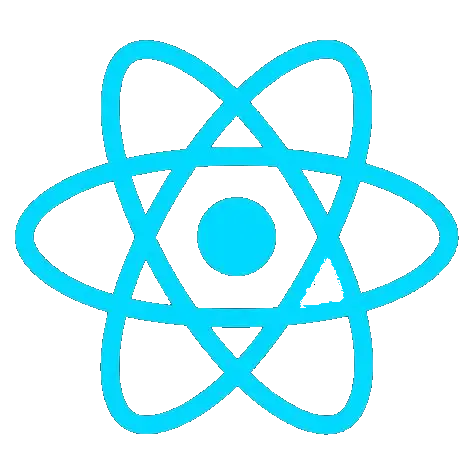 Web Accessibility
Web Accessibility