React DevTools is an open-source browser extension (available for Chrome, Firefox, and Edge) that allows developers to inspect and debug React component hierarchies. It's an indispensable tool for understanding how your React application is structured, how data flows through components, and for identifying performance bottlenecks.
Why Use React DevTools?
1. Component Inspection: View the entire component tree of your React application. Select any component to see its current props, state, context, and hooks.
2. Real-time Editing: Modify props and state of components directly within the DevTools to test different UI states without reloading the application or changing code.
3. Performance Profiling: Use the 'Profiler' tab to record render cycles, identify why components are rendering, measure their render times, and pinpoint performance issues.
4. Source Navigation: Quickly navigate to the source code of a selected component in your editor.
5. Context and Hooks Inspection: Easily inspect values provided by React Context and the values managed by various React Hooks (e.g., `useState`, `useEffect`, `useContext`, `useRef`, custom hooks).
Installation
1. Browser Extension: Search for "React Developer Tools" in your browser's extension store (Chrome Web Store, Firefox Add-ons, Microsoft Edge Add-ons) and install it.
2. Standalone App (for React Native/Electron): For non-browser environments, you can install the standalone DevTools application via npm or yarn: `npm install -g react-devtools` or `yarn global add react-devtools`.
Key Features and How to Use Them
Once installed, open your browser's developer tools (usually F12 or Ctrl+Shift+I / Cmd+Option+I). You will see two new tabs: "Components" and "Profiler" (or just "React" in older versions).
# 1. Components Tab
* Component Tree: On the left panel, you'll see a tree-like representation of your React component hierarchy. You can navigate through it or use the search bar to find specific components.
* Inspector Panel: When you select a component from the tree, the right panel displays detailed information about it:
* Props: All props passed to the component, with their current values. You can often edit these values directly.
* State: The internal state of the component, managed by `useState` or `this.state` in class components. These values are also typically editable.
* Hooks: For functional components using hooks, this section shows all `useState`, `useEffect`, `useContext`, `useRef`, and custom hook values. You can inspect and sometimes modify them.
* Context: Any context values consumed by the component.
* Source: A link that, if configured, can open the component's source file in your IDE.
* Interaction: You can click the eye icon to inspect the component in the DOM, or the bug icon to log its data to the console.
# 2. Profiler Tab
* Recording Performance: Click the "Record" button in the Profiler tab to start recording your application's render activity. Interact with your app for a few seconds, then stop the recording.
* Analyzing Results: The profiler provides various views (e.g., Flamegraph, Ranked Chart, Component Chart) to visualize component render times, identify unnecessary re-renders, and trace the cause of renders (e.g., 'props changed', 'state changed', 'hook changed'). This is crucial for optimizing performance.
Practical Workflow
1. Open your React application in the browser.
2. Open developer tools and navigate to the "Components" tab.
3. Click around your application or use the "Select an element in the page to inspect it" icon (top-left of DevTools panel, looks like a pointer) to pick a component directly from the UI.
4. Examine its props, state, and hooks in the right panel. Try changing a state value to see how the UI reacts.
5. If you suspect performance issues, switch to the "Profiler" tab, record a session, and analyze the rendering behavior.
Example Code
```javascript
import React, { useState, useEffect, useContext, createContext } from 'react';
// 1. Create a Context to demonstrate useContext
const ThemeContext = createContext('light');
// 2. A simple custom hook to demonstrate hook inspection
function useCounter(initialValue = 0) {
const [count, setCount] = useState(initialValue);
const increment = () => setCount(prev => prev + 1);
const decrement = () => setCount(prev => prev - 1);
return { count, increment, decrement };
}
// 3. Child Component - will receive props and consume context
function Child({ message, value }) {
const theme = useContext(ThemeContext); // Consume context
return (
<div style={{
border: '1px solid lightblue',
padding: '10px',
margin: '10px',
background: theme === 'dark' ? '#555' : '#e0f7fa',
color: theme === 'dark' ? '#eee' : '#000'
}}>
<h3>Child Component</h3>
<p>Message from Parent: <strong>{message}</strong></p>
<p>Value from Parent: <strong>{value}</strong></p>
<p>Current Theme (from Context): <strong>{theme}</strong></p>
</div>
);
}
// 4. Parent Component - manages state, uses custom hook, and passes props
function Parent() {
const { count, increment, decrement } = useCounter(0); // Using our custom hook
const [name, setName] = useState('Alice');
const [isDataLoading, setIsDataLoading] = useState(false);
const theme = useContext(ThemeContext); // Consume context from App
// Demonstrate useEffect hook inspection
useEffect(() => {
console.log(`Parent component re-rendered. Count: ${count}`);
// Simulate data loading
setIsDataLoading(true);
const timer = setTimeout(() => {
setIsDataLoading(false);
}, 1500);
return () => clearTimeout(timer); // Cleanup function
}, [count]); // Reruns when count changes
return (
<div style={{
border: '1px solid gray',
padding: '20px',
margin: '20px',
background: theme === 'dark' ? '#333' : '#fff',
color: theme === 'dark' ? '#fff' : '#000'
}}>
<h2>Parent Component</h2>
<p>Current Count: <strong>{count}</strong></p>
<button onClick={increment}>Increment Count</button>
<button onClick={decrement}>Decrement Count</button>
<p>Name: <strong>{name}</strong> <button onClick={() => setName(name === 'Alice' ? 'Bob' : 'Alice')}>Change Name</button></p>
<p>Data Loading: {isDataLoading ? 'Yes' : 'No'}</p>
{/* Child component receives props */}
<Child message="Hello from Parent!" value={count} />
</div>
);
}
// 5. App Component - root, manages top-level state and provides context
function App() {
const [showParent, setShowParent] = useState(true);
const [appTheme, setAppTheme] = useState('light');
const toggleAppTheme = () => {
setAppTheme(prev => prev === 'light' ? 'dark' : 'light');
};
return (
<ThemeContext.Provider value={appTheme}> {/* Provide theme context */}
<div style={{ fontFamily: 'Arial, sans-serif', textAlign: 'center', minHeight: '100vh', background: appTheme === 'dark' ? '#222' : '#f0f0f0', color: appTheme === 'dark' ? '#eee' : '#333' }}>
<h1>React DevTools Example</h1>
<p>App Theme: <strong>{appTheme}</strong> <button onClick={toggleAppTheme}>Toggle App Theme</button></p>
<button onClick={() => setShowParent(!showParent)}>
{showParent ? 'Hide' : 'Show'} Parent Component
</button>
{showParent && <Parent />}
</div>
</ThemeContext.Provider>
);
}
export default App;
```








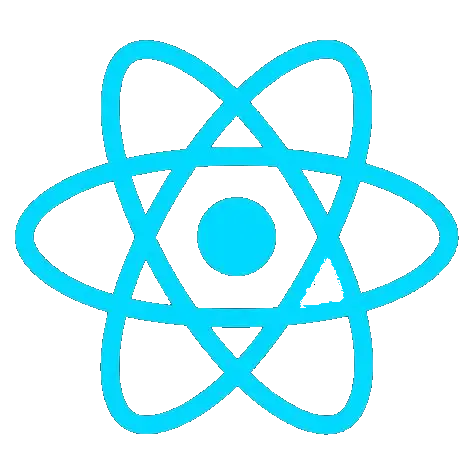 Using React DevTools
Using React DevTools