What are Modals?
Modals (also known as dialogs or pop-ups) are UI elements that overlay the main content of a page, temporarily preventing interaction with the underlying application until the modal is dismissed. They are commonly used for alerts, confirmations, forms, and displaying additional information without navigating away from the current page.
The Challenge with Modals in Traditional React Rendering
Traditionally, when you render a component in React, its DOM representation is inserted as a child of its parent component's DOM node. This works fine for most UI elements. However, modals often need to appear on top of *everything* else on the page, regardless of their position in the component tree. This can lead to several issues:
1. Z-index Hell: Managing `z-index` can become complicated. If a modal is deeply nested within a component tree, a parent element with a lower `z-index` or a specific stacking context can unintentionally cause parts of the modal to appear underneath other elements.
2. `overflow: hidden`: Parent components with `overflow: hidden` or `overflow: scroll` styles can clip the modal's content, making it invisible or improperly rendered.
3. Accessibility: It can be harder to ensure proper accessibility (like focus trapping, keyboard navigation, and ARIA attributes) when the modal's DOM position doesn't reflect its visual prominence.
React Portals: The Solution
React Portals provide a way to render children into a DOM node that exists outside the DOM hierarchy of the parent component, without breaking the React component tree's logical flow (e.g., event bubbling still works). This means you can visually place a component anywhere in the DOM (like directly under `<body>` or a dedicated `modal-root` div) while still managing its state and context from its logical parent.
How Portals Work (`ReactDOM.createPortal`)
`ReactDOM.createPortal(child, container)` takes two arguments:
1. `child`: Any renderable React child, such as an element, string, or fragment.
2. `container`: A DOM element (like `document.body` or a specific `<div>` you create) where the `child` will be mounted.
Benefits of Using Portals for Modals:
* Layering and Z-index: Modals rendered via a portal can easily be given a high `z-index` in their target container (e.g., `modal-root`), guaranteeing they appear on top of all other content without complex `z-index` management on parent elements.
* Overflow Issues: They bypass `overflow: hidden` properties on parent elements since they are no longer children of those elements in the DOM.
* Accessibility: It's easier to manage focus, keyboard events, and ARIA attributes when the modal's DOM node is placed in a more predictable location.
* Event Bubbling: Events initiated within a portal still bubble up through the React component tree to their logical parent, not their physical DOM parent. This maintains the expected React event system behavior.
Modal Management
Effective modal management involves more than just rendering with portals. It includes:
1. Visibility Control: Using state (e.g., `useState` hook) to toggle the modal's `isOpen` status.
2. Closing Mechanisms: Implementing ways to close the modal (e.g., an 'X' button, clicking outside the modal/backdrop, pressing the 'Escape' key).
3. Data Flow: Passing props to the modal (e.g., content, callbacks) and handling actions/data that originate from within the modal.
4. Accessibility:
* Focus Trapping: Ensuring that keyboard focus remains within the modal while it's open.
* Keyboard Navigation: Allowing users to close the modal with the 'Escape' key.
* ARIA Attributes: Using `aria-modal="true"`, `aria-labelledby`, and `aria-describedby` to provide semantic meaning to assistive technologies.
5. Reusability: Creating a generic `Modal` component that can accept different content (`children`) and props (`title`, `onClose`) to be used throughout the application.
By combining React Portals with robust state management and accessibility practices, you can create highly functional and user-friendly modal dialogs.
Example Code
```javascript
// public/index.html - IMPORTANT: Add a dedicated root for modals
// Make sure this div is a direct child of <body> or at least outside of #root
// <body>
// <div id="root"></div>
// <div id="modal-root"></div> <!-- Add this line -->
// </body>
// src/Modal.css - Basic styling for our modal
.modal-overlay {
position: fixed;
top: 0;
left: 0;
right: 0;
bottom: 0;
background: rgba(0, 0, 0, 0.7);
display: flex;
justify-content: center;
align-items: center;
z-index: 1000; /* High z-index to be on top of most content */
}
.modal-content {
background: white;
padding: 20px;
border-radius: 8px;
box-shadow: 0 5px 15px rgba(0, 0, 0, 0.3);
width: 90%;
max-width: 500px;
z-index: 1001; /* Ensure content is above its own overlay */
position: relative;
}
.modal-header {
display: flex;
justify-content: space-between;
align-items: center;
margin-bottom: 15px;
border-bottom: 1px solid #eee;
padding-bottom: 10px;
}
.modal-header h2 {
margin: 0;
font-size: 1.5em;
color: #333;
}
.modal-close-button {
background: none;
border: none;
font-size: 1.8em;
cursor: pointer;
color: #999;
line-height: 1;
padding: 0 5px;
}
.modal-close-button:hover {
color: #333;
}
.modal-body {
line-height: 1.6;
color: #555;
}
// src/Modal.js - The reusable Modal component using React Portals
import React, { useEffect } from 'react';
import { createPortal } from 'react-dom';
import './Modal.css';
const modalRoot = document.getElementById('modal-root');
const Modal = ({ children, isOpen, onClose, title }) => {
// If the modal is not open, don't render anything
if (!isOpen) {
return null;
}
// Handle Escape key press to close the modal
const handleEscapePress = (event) => {
if (event.key === 'Escape') {
onClose();
}
};
useEffect(() => {
// Add event listener when modal is mounted
document.addEventListener('keydown', handleEscapePress);
// Clean up event listener when modal unmounts or isOpen changes
return () => {
document.removeEventListener('keydown', handleEscapePress);
};
}, [onClose]); // Dependency array includes onClose to prevent stale closures
// Render the modal content using createPortal
return createPortal(
<div className="modal-overlay" onClick={onClose} aria-modal="true" role="dialog" aria-labelledby="modal-title">
<div className="modal-content" onClick={(e) => e.stopPropagation()}>
<div className="modal-header">
<h2 id="modal-title">{title}</h2>
<button className="modal-close-button" onClick={onClose} aria-label="Close modal">
×
</button>
</div>
<div className="modal-body">
{children}
</div>
</div>
</div>,
modalRoot // This is the DOM node where the portal renders the children
);
};
export default Modal;
// src/App.css - Basic styling for App component
.App {
font-family: Arial, sans-serif;
text-align: center;
padding: 20px;
min-height: 100vh;
display: flex;
flex-direction: column;
align-items: center;
justify-content: center;
background-color: #f0f2f5;
}
.App-header {
background-color: #ffffff;
padding: 40px;
border-radius: 10px;
box-shadow: 0 4px 10px rgba(0, 0, 0, 0.1);
margin-bottom: 30px;
max-width: 800px;
width: 100%;
}
.App-header h1 {
color: #282c34;
margin-bottom: 15px;
}
.open-modal-button {
background-color: #61dafb;
color: white;
border: none;
padding: 12px 24px;
border-radius: 5px;
cursor: pointer;
font-size: 1.1em;
margin-top: 20px;
transition: background-color 0.3s ease;
}
.open-modal-button:hover {
background-color: #21a1f1;
}
.main-content-area {
background-color: #e0f7fa;
padding: 30px;
border-radius: 10px;
box-shadow: 0 2px 8px rgba(0, 0, 0, 0.05);
max-width: 800px;
width: 100%;
text-align: left;
color: #333;
}
.main-content-area h3 {
color: #007bff;
margin-bottom: 15px;
}
// src/App.js - The main application component
import React, { useState } from 'react';
import Modal from './Modal';
import './App.css';
function App() {
const [isModalOpen, setIsModalOpen] = useState(false);
const handleOpenModal = () => {
setIsModalOpen(true);
};
const handleCloseModal = () => {
setIsModalOpen(false);
};
return (
<div className="App">
<header className="App-header">
<h1>Welcome to Portal & Modal Management</h1>
<p>This example demonstrates how to create and manage modals using React Portals.</p>
<button onClick={handleOpenModal} className="open-modal-button">
Open My Awesome Modal
</button>
{/* The Modal component is logically here, but its DOM will render in #modal-root */}
<Modal isOpen={isModalOpen} onClose={handleCloseModal} title="Important Information">
<p>This is the content of my modal dialog. It demonstrates how React Portals can be used to render content outside of the parent DOM hierarchy, ensuring proper layering and z-indexing.</p>
<p>You can close this modal by clicking the backdrop, pressing the 'Escape' key, or clicking the 'X' button in the header.</p>
<button
onClick={handleCloseModal}
style={{
marginTop: '20px',
padding: '10px 15px',
borderRadius: '5px',
border: '1px solid #007bff',
background: '#007bff',
color: 'white',
cursor: 'pointer'
}}
>
Got It!
</button>
</Modal>
</header>
<div className="main-content-area">
<h3>Main Application Content</h3>
<p>This content is part of the main application's DOM structure. Even if this area had `overflow: hidden` or a specific `z-index`, the modal would still correctly appear on top because it's rendered into a separate DOM tree via the portal.</p>
<p>This demonstrates the power of React Portals: maintaining logical component hierarchy while having full control over physical DOM placement.</p>
</div>
</div>
);
}
export default App;
```








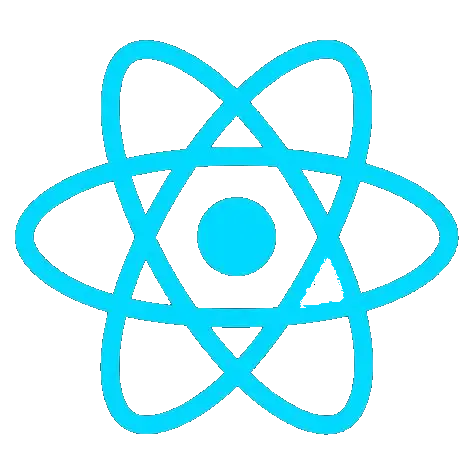 Portal and Modal Management
Portal and Modal Management