@mui/material is a comprehensive and popular React UI library that provides a rich set of pre-built, production-ready components implementing Google's Material Design guidelines. It is designed to accelerate front-end development by offering a consistent, accessible, and responsive user interface framework.
Key features and benefits of using @mui/material include:
1. Material Design Implementation: It strictly adheres to Material Design principles, providing a visually appealing and intuitive user experience (UX) out-of-the-box. This ensures a modern and familiar look and feel for applications.
2. Rich Component Library: @mui/material offers a vast array of components, ranging from basic elements like `Button`, `Typography`, `TextField`, and `AppBar` to more complex ones such as `Card`, `Drawer`, `Dialog`, `Grid`, and `Table`. These components are highly functional, customizable, and designed for common UI patterns.
3. Extensive Customization: Developers can easily customize the look and feel of components through a powerful and flexible theming system. This allows for deep branding, modification of colors, typography, spacing, breakpoints, and more, ensuring the UI aligns perfectly with specific design requirements without ejecting from the library.
4. Accessibility (a11y) First: All components are built with accessibility in mind, following WAI-ARIA guidelines. This helps ensure that applications built with @mui/material are usable by a wider range of users, including those with disabilities, by providing proper semantic HTML, keyboard navigation, and focus management.
5. Responsive Design: Components are inherently designed to be responsive, adapting gracefully to different screen sizes and orientations. This makes it easier to build mobile-first or cross-device applications with less effort.
6. Performance Optimization: The library is built with performance considerations, offering features like tree-shaking to minimize bundle size by including only the components you actually use. It also uses efficient styling solutions (often integrating with `@emotion/react` and `@emotion/styled` or `styled-components`).
7. Developer Experience: It offers a declarative API, making it easy to integrate into React projects. Extensive documentation, a large and active community, and consistent updates further enhance the developer experience.
To use @mui/material, you typically install it via npm or yarn and then import individual components into your React files. It significantly reduces the time and effort required to build beautiful, functional, and accessible user interfaces, allowing developers to focus more on application logic.
Example Code
```jsx
import React from 'react';
import { AppBar, Toolbar, Typography, Button, TextField, Container, Box } from '@mui/material';
import { createTheme, ThemeProvider } from '@mui/material/styles';
import { purple, grey } from '@mui/material/colors';
// 1. Define a custom theme to customize MUI components
const customTheme = createTheme({
palette: {
primary: {
main: purple[500],
},
secondary: {
main: grey[900],
},
},
typography: {
h4: {
fontWeight: 600,
fontSize: '2rem',
},
button: {
textTransform: 'none', // Prevent default uppercase transformation for buttons
},
},
});
function MuiExampleApp() {
const [name, setName] = React.useState('');
const handleSubmit = (event) => {
event.preventDefault();
alert(`Hello, ${name || 'Guest'}!`);
setName('');
};
return (
// 2. Wrap your application with ThemeProvider to apply the custom theme
<ThemeProvider theme={customTheme}>
<AppBar position="static">
<Toolbar>
<Typography variant="h6" component="div" sx={{ flexGrow: 1 }}>
MUI Showcase
</Typography>
<Button color="inherit">Login</Button>
</Toolbar>
</AppBar>
<Container maxWidth="sm" sx={{ mt: 4, p: 3, border: '1px solid #ddd', borderRadius: '8px', boxShadow: 3 }}>
<Typography variant="h4" component="h1" gutterBottom align="center">
Welcome to MUI!
</Typography>
<Typography variant="body1" paragraph sx={{ textAlign: 'center' }}>
This is a simple example demonstrating some core components from the `@mui/material` library,
including an AppBar, Typography, TextField, and Buttons.
</Typography>
<Box component="form" onSubmit={handleSubmit} sx={{ mt: 3, display: 'flex', flexDirection: 'column', gap: 2 }}>
<TextField
label="Enter your name"
variant="outlined"
fullWidth
value={name}
onChange={(e) => setName(e.target.value)}
required
helperText="Please provide your name"
/>
<Button type="submit" variant="contained" color="primary" fullWidth size="large">
Say Hello
</Button>
</Box>
<Box sx={{ mt: 4, textAlign: 'center' }}>
<Button variant="text" color="secondary" sx={{ mr: 2 }}>
Learn More
</Button>
<Button variant="outlined" color="secondary">
Get Started
</Button>
</Box>
</Container>
</ThemeProvider>
);
}
export default MuiExampleApp;
/*
To run this example, you would typically need to:
1. Create a new React project (e.g., using Create React App, Vite, or Next.js).
2. Install MUI and its peer dependencies:
npm install @mui/material @emotion/react @emotion/styled
# or yarn add @mui/material @emotion/react @emotion/styled
3. Place this code into a file like 'src/MuiExampleApp.js'.
4. Render this component in your 'src/App.js' or 'src/main.jsx' file:
// src/App.js
import MuiExampleApp from './MuiExampleApp';
function App() {
return <MuiExampleApp />;
}
export default App;
*/
```








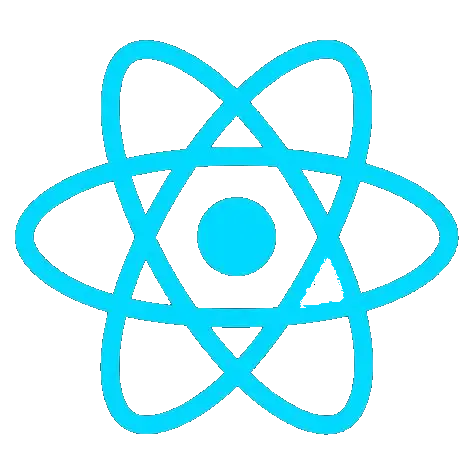 @mui/material
@mui/material