PHP (Hypertext Preprocessor) is a widely-used open source general-purpose scripting language that is especially suited for web development and can be embedded into HTML. It is a server-side scripting language, meaning it runs on the web server, processing requests and generating dynamic web pages before sending them to the user's browser.
Why Learn PHP?
* Popularity: Powers a significant portion of the web, including major platforms like WordPress, Facebook, and Wikipedia.
* Ease of Use: Relatively easy to learn, especially for beginners with programming experience.
* Database Integration: Excellent support for various databases, most notably MySQL/MariaDB.
* Open Source: Free to use, modify, and distribute.
* Large Community: Extensive documentation and a vast community for support.
Prerequisites for Running PHP
To run PHP code, you need a server environment. This typically consists of:
1. Web Server: Software like Apache or Nginx to handle HTTP requests.
2. PHP Processor: The PHP engine that interprets and executes PHP code.
3. Database (Optional but common): A database system like MySQL or PostgreSQL to store and retrieve data.
These components are often bundled together in packages known as 'stacks':
* XAMPP: Cross-platform (Windows, macOS, Linux) Apache, MySQL, PHP, Perl.
* WAMP: Windows, Apache, MySQL, PHP.
* MAMP: macOS, Apache, MySQL, PHP.
* LAMP: Linux, Apache, MySQL, PHP.
PHP Setup (Using XAMPP as an Example)
1. Download XAMPP: Visit the Apache Friends website (apachefriends.org) and download the appropriate XAMPP installer for your operating system.
2. Run the Installer: Execute the downloaded installer. Follow the on-screen prompts. It's generally recommended to keep the default installation directory (e.g., C:\xampp on Windows).
3. Select Components: Ensure 'Apache', 'MySQL', 'PHP', and 'phpMyAdmin' (a web-based MySQL administration tool) are selected. These are essential for basic web development.
4. Complete Installation: Once the installation is finished, launch the XAMPP Control Panel.
5. Start Services: In the XAMPP Control Panel, click the 'Start' buttons next to 'Apache' and 'MySQL'. Their status indicators should turn green.
Testing Your PHP Installation
After starting Apache and MySQL, you can verify your PHP setup by creating a simple PHP file.
1. Locate Web Root: Navigate to the 'htdocs' folder within your XAMPP installation directory (e.g., C:\xampp\htdocs).
2. Create a PHP File: Create a new file named `info.php` (or any `.php` extension) in this folder.
3. Add PHP Code: Open `info.php` with a text editor and add the following code:
```php
<?php
phpinfo();
?>
```
4. Access in Browser: Open your web browser and go to `http://localhost/info.php`. If PHP is correctly installed and running, you should see a detailed page displaying your PHP configuration information.
Basic PHP Script Structure
PHP code is always enclosed within `<?php` and `?>` tags. Anything outside these tags is treated as plain HTML or text and is sent directly to the browser.
With XAMPP running, you now have a local development environment to start writing and testing your PHP applications.
Example Code
<?php
// This is a simple PHP script to verify the installation
// and display "Hello, World!" on the webpage.
// The phpinfo() function outputs a large amount of information
// about the current state of PHP. This is useful for checking
// configuration details.
// Uncomment the line below if you want to see your PHP configuration.
// phpinfo();
// Display a simple "Hello, World!" message
echo "<h1>Hello, World! from PHP!</h1>";
echo "<p>Your PHP installation is working correctly.</p>";
// You can also include HTML directly outside PHP tags, or echo HTML inside.
?>
<!DOCTYPE html>
<html>
<head>
<title>PHP Test Page</title>
</head>
<body>
<!-- This is plain HTML, which will be sent to the browser -->
<p>This paragraph is from static HTML.</p>
<?php
// Another PHP block to demonstrate embedding
$name = "PHP User";
echo "<p>Welcome, $name!</p>";
?>
</body>
</html>








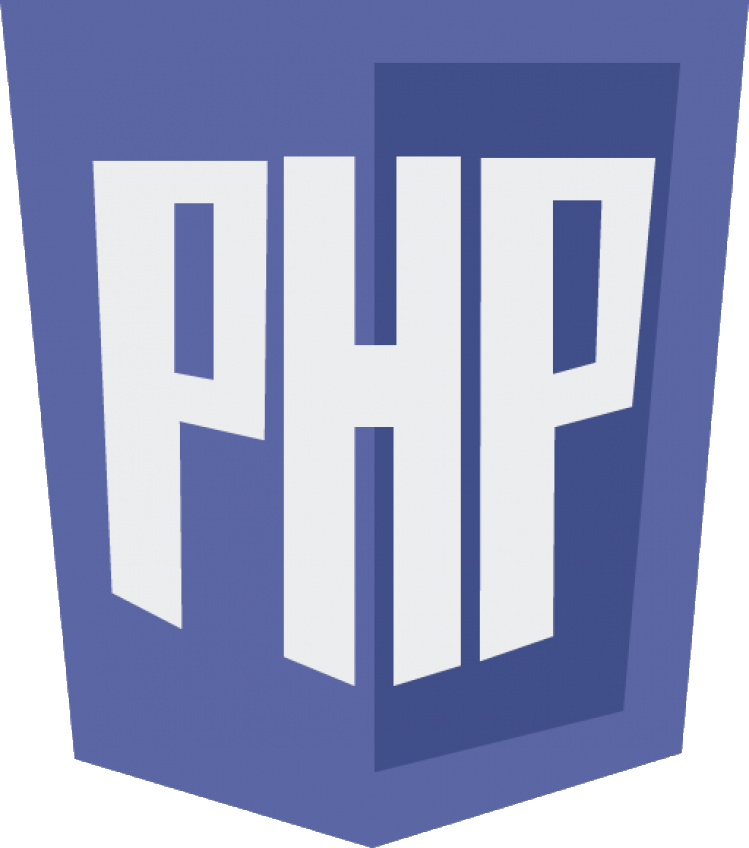 PHP Introduction and Setup
PHP Introduction and Setup